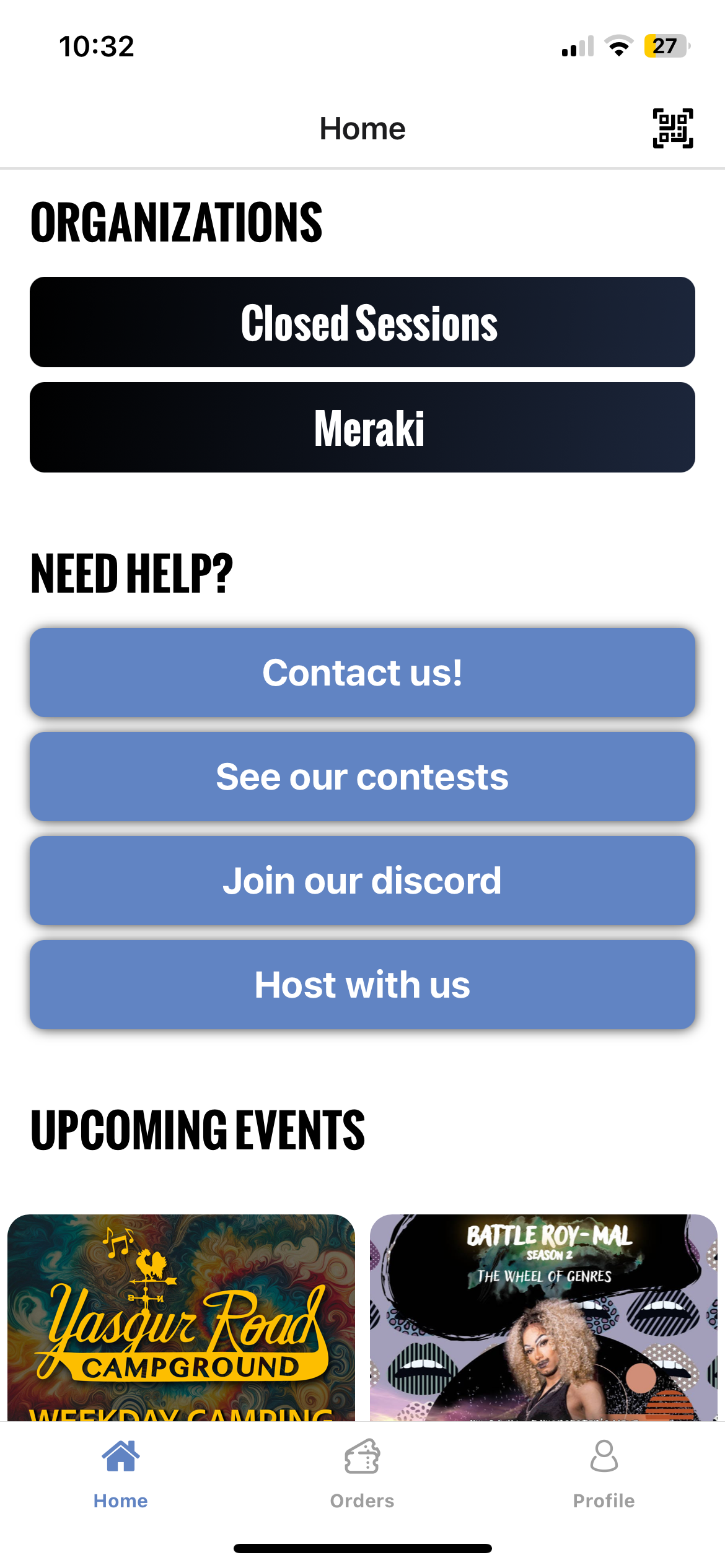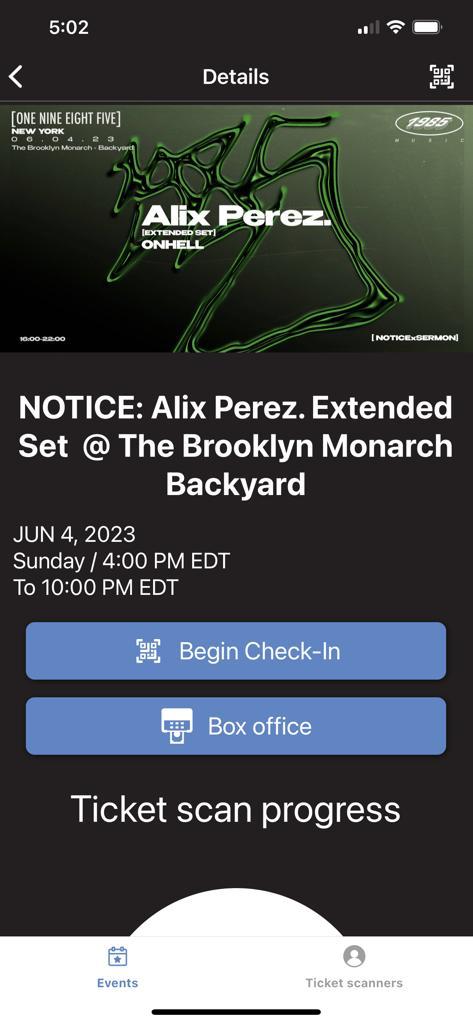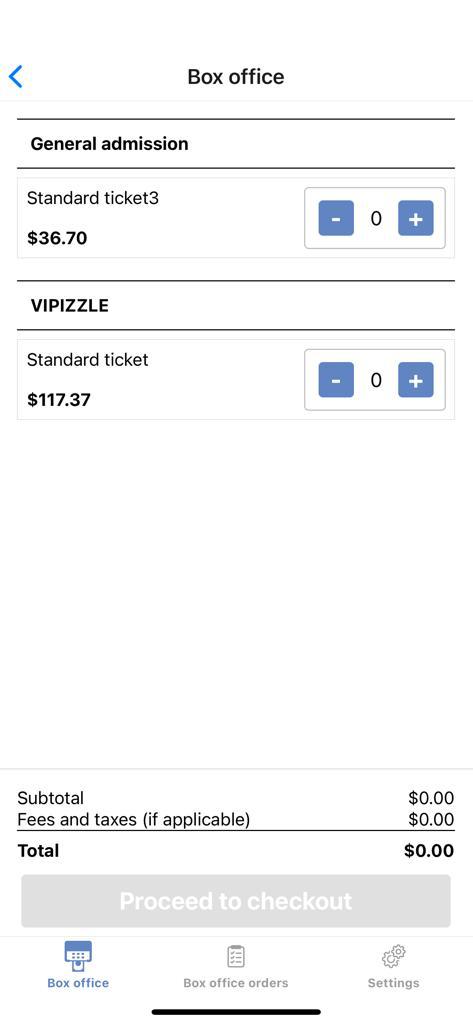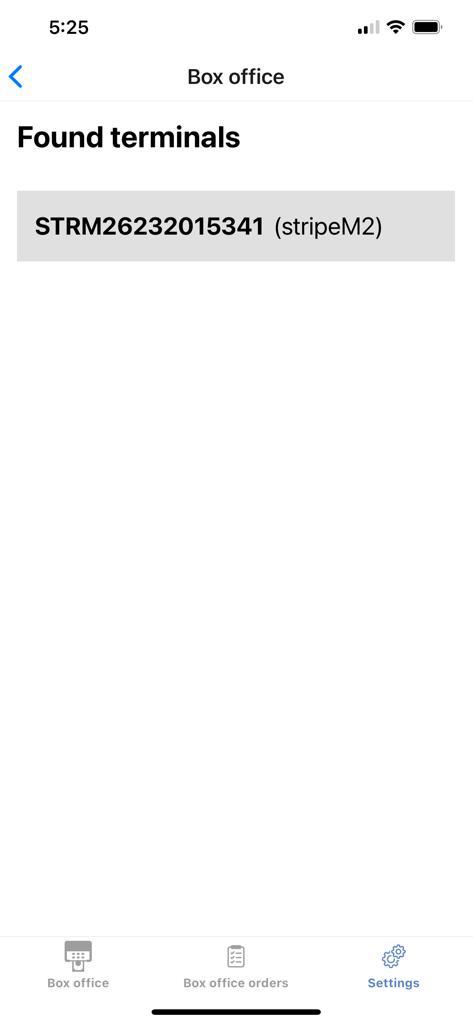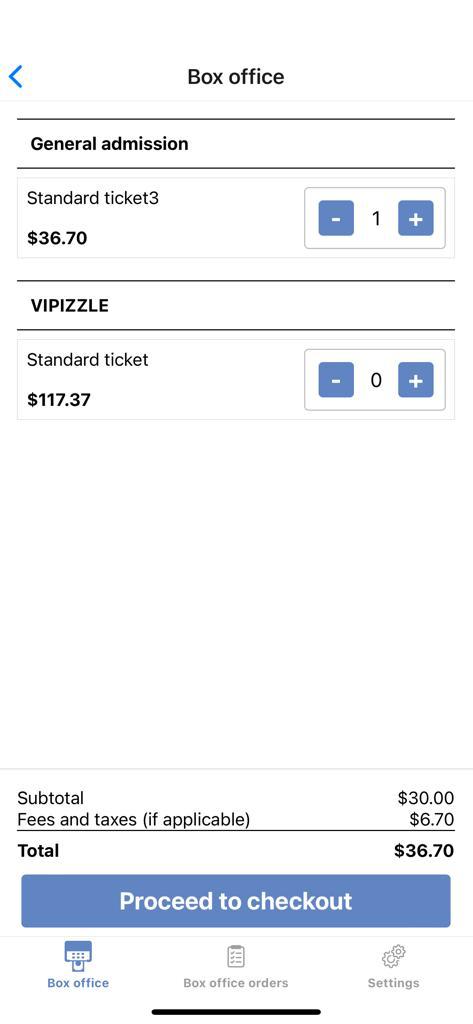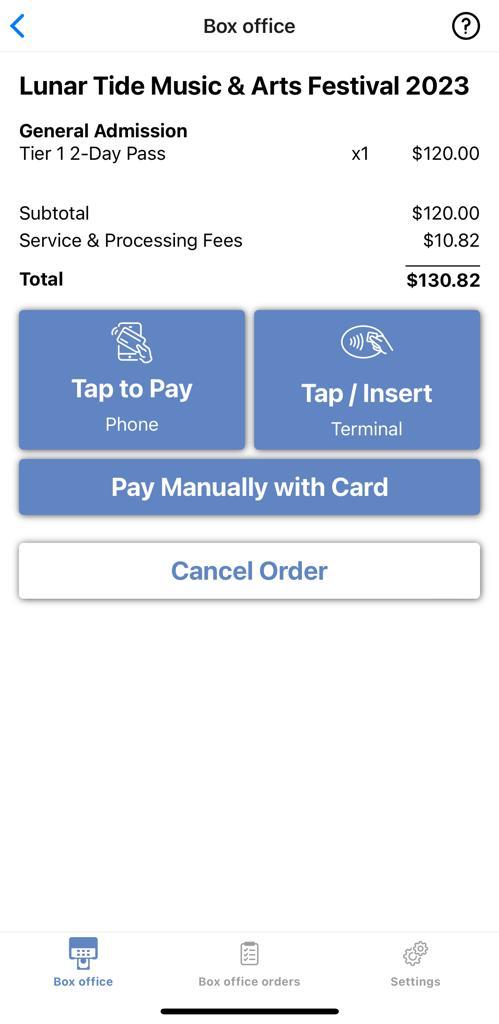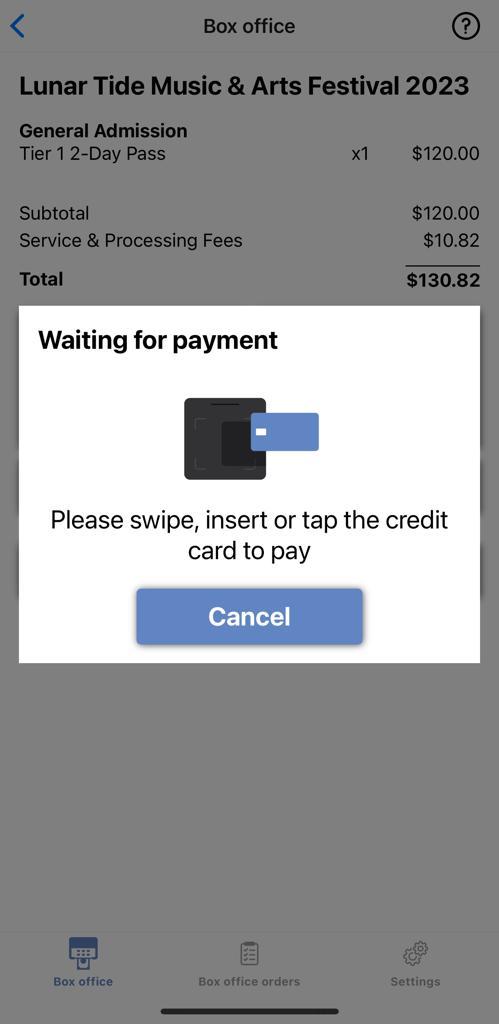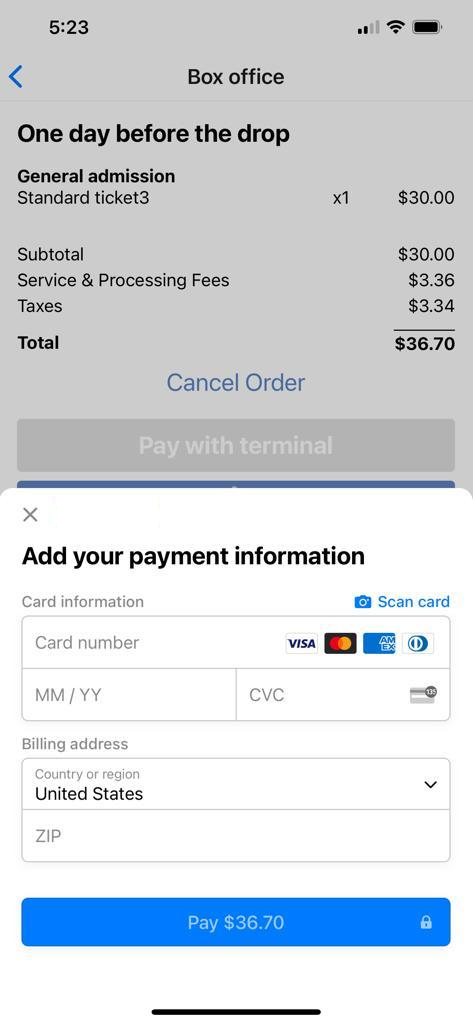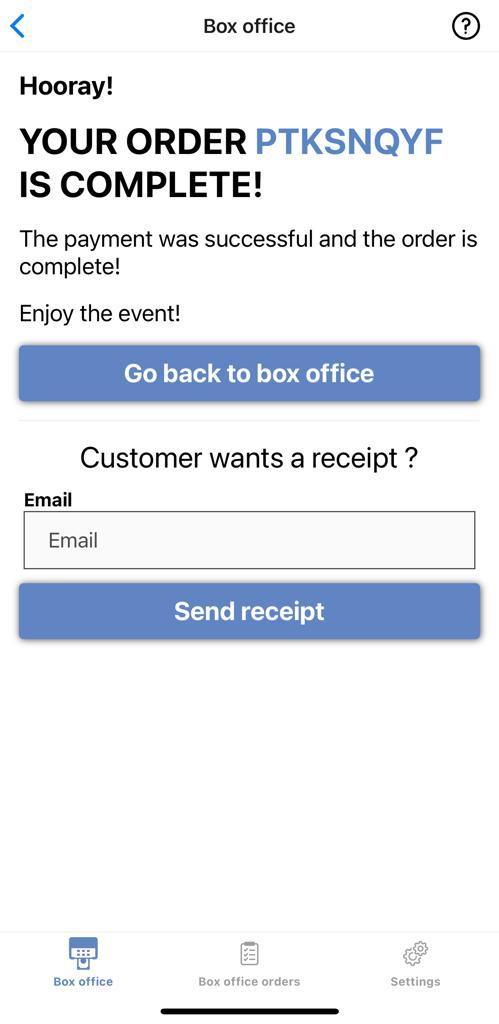🗳 Box Office
The Ticketing Co. Scanner & Check-in app has added a box office feature allowing Event Organizers to take credit card payments at the door and have all payments included in their event sales data!
**Android Users, please take note: Your device must operate on Android 11 or later in order to utilize the app
With three ways to process payments, Event Organizers can quickly process credit card payments for attendees arriving to their events without a ticket already in hand while keeping all of their data in one place. Learn how below:
After logging into the app, Event Organizers and their Ticket Scanners should select the organization they are a part of by tapping its name.
Choose the event you are planning to sell tickets to and you will be greeted with this screen
By tapping on the "Box Office" button, you will be able to begin take credit card payments for your event! Tapping the button will show you a list of the available ticket tiers for sale and reveal three tabs at the bottom of the screen: "Box office" (the default screen), "Box office orders" (a list of orders you've processed via the box office function) and "Settings".
For Organizers who have received a terminal from The Ticketing Co., take this opportunity to connect the app to the terminal by tapping on the "Settings" tab and either tapping on the found device in your list to connect to it.
After connecting to the terminal, tap on the "Box office" tab to be brought back to the original screen. ***NOTE: You may be required to update the terminal from time to time, a required update will be forced upon connecting if so. Optional updates can be ignored, but are always recommended!
Add the tickets of the appropriate tier by tapping the "+" symbol and when finished and ready to take payment, tap "Proceed to checkout"
After tapping "Proceed to checkout" you will see a summary of the order and four tappable options: Cancel Order (which will take you back to the previous screen), Tap to Pay (allowing any phone with NFC capability to become a tap-to-pay credit card terminal!), Tap/Insert (for Organizers who have received a credit card terminal from The Ticketing Co.) and Pay Manually with card (for those who have not received a terminal).
For Organizers with a terminal, tap on "Tap/Insert" and a pop-up will appear prompting you to tap, insert or swipe card (the swipe is located at the bottom of the terminal) presented to you and the payment will quickly process. Apple Pay, Google Pay, Android Pay, Samsung Pay and another other Tap to Pay service will work successfully when tapped onto the terminal, as well as any tap-to-pay enabled credit card. For cards that are not enabled, dip or swipe them to complete the transaction.
For Organizers without a terminal, tap on "Tap to Pay" and a pop-up will appear showing the purchase amount and the tap-to-pay symbol will display at the top of the screen indicating where to tap your customers credit card to process the payment.
Alternatively, you can manually enter the credit card information by tapping on "Pay Manually with Card" and the fill out the information on the screen below:
Manually enter their card information, or tap on "Scan card" to use your phones camera to scan the card and have the information automatically filled in. Simply align the card within the box and the information should quickly fill-in!
Once the information has been filled, tap on the "Pay" button and the transaction will be processed and once finished, the order will be complete and added to your Box Office Orders tab.
Once you've completed your order using any of the above methods, the order will be complete and a screen like this will be shown. On this screen you can also send a receipt to the customers email should they desire one!
And that's it! You've completed your first box office order. Congratulations!
If you have any issues or questions, please don't hesitate to reach out to hello@theticketing.co for a speedy response to your inquiry!